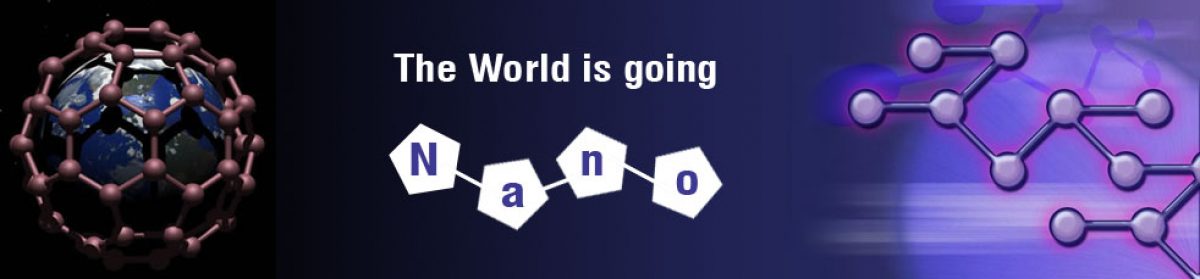If you are not able to find the address book that you have been using with Gmail on the web, it means that your shared Google contacts have not been added or synced with your iPad. By configuring certain settings, you will be able to see all your Gmail connections getting listed whenever you open your iPad’s default contact application.
Therefore, for syncing or adding your shared Gmail contacts with your iPad, you need to follow the following steps. They are:
- Users are required to open their iPad or their iPhone and go to its default settings app.
- Then, tap on the Accounts and Passwords option.
- After following the second step, tap on the Add Account option.
- Then, click on the Google option.
- There, enter your Gmail address and its password.
- Tap on the Next option
- After this, switch on the Contacts option.
- At the top, tap on the Save option.
- Share Email Contacts Chrome Extension
What should be done if you are not able to sync the Gmail contacts?
In this case, users are required to do follow the given steps:
- Users must open their iPad’s and iPhone’s settings app.
- Then, the Contacts option must be selected.
- After this, the Accounts option must be tapped on.
- After following the step iii, switch the Contacts option on.
- Tap on the Account option.
- Then, select the Advanced option.
- Users are required to switch the “Use SSL” button on.
- Tap on the Account option again.
- Select the option Done, once you have finished doing the action.
- Then, again try to add your account.
How can the Gmail contacts be managed with the help of inbuilt contacts app?
For this, people are required to follow the given steps which have been mentioned down:
- Tap on the Settings application of your iPad.
- After this, in the settings menu, tap on the Mail, Calendars, Contacts.
- Select the Add Account Option.
- After this, tap on the “Other” button.
- Users are required to “Add CardDav Account”. Here, a total of four fields will appear.
- Type down “google.com” in the given server field.
- Then, type your Gmail email address in the given field of username. Also, type your password down. If you want to add some kind of description, then you can do it too by writing it in the Description field.
- Tap the Next option. You will get a “Verifying” pop-up menu. It will confirm all your details. If you happened to have entered every information correctly, then checkmarks will appear on the screen.
- Finally, users are required to open the Contacts application on their iPad. Every Gmail contact will be listed down there along with the other contacts.
A point to remember: The source from where the contacts came from is not often apparent. Whenever you try to add, delete or edit the contacts in your iPad, then the same edits are automatically updated in your Gmail account as well.